Questo tutorial spiega principalmente come installare Unraid su Aiffro K100.
Non incursione: un sistema operativo potente e facile da usare, adatto per server self-hosted e storage collegato alla rete. Il vantaggio del sistema è che vari tipi di dischi rigidi possono essere aggiunti liberamente all'array come spazio di archiviazione, la gestione di Docker e delle macchine virtuali è comoda, il supporto per la sospensione dei dischi rigidi e una buona compatibilità hardware.
Aiffro K100: un NAS "full flash", supporta 4 M.2 slot, con una capacità massima di 16 TB. È dotato di un processore Intel N100, 8 GB di memoria e una porta Ethernet da 2,5 G per un rapido accesso ai dati dei file.
Per maggiori dettagli, puoi consultare questo articolo: Aiffro K100 | Unboxing ed esperienza
Directory principale del processo: 1. Scarica il file immagine ISO di Unraid 2. Creazione USB 3. Configurazione di avvio 4. Installazione del sistema.
- Scarica il file immagine ISO di Unraid
Scarica l'immagine dal sito ufficiale di Unraid https://unraid.net
Scarica lo strumento di creazione USB.
- Creazione USB
Installa lo strumento di creazione USB
Fare clic su "Seleziona sistema operativo".
È possibile scaricarlo online oppure utilizzare un'immagine locale offline (il disco U verrà formattato automaticamente, non sarà necessario cancellarlo separatamente).
Fare clic su "Seleziona scheda SD".
Selezionare il disco USB da masterizzare e fare clic su "AVANTI".
Puoi configurare la rete (quella predefinita va bene).
Richiedi l'eliminazione dei dati, clicca su "CONTINUA".
Se compare un pop-up, fare clic su "Annulla".

Ciò significa che la "rete" non funziona.
Masterizzazione completata.
- Configurazione di avvio
Di seguito è riportata la configurazione di avvio per Aiffro K100. Poiché le impostazioni per la scheda madre di ciascun dispositivo potrebbero essere diverse, si consiglia di cercare le impostazioni pertinenti.
Avviare il computer e premere "Esc" o "Canc" per accedere al BIOS quando appare il logo.
Andare all'interfaccia di avvio.
Imposta la sequenza di avvio (in genere, l'impostazione dell'opzione 1 dovrebbe funzionare).
Selezionare il dispositivo di avvio.
Qui ho selezionato l'unità USB SanDisk come dispositivo di avvio.
Dopo l'impostazione, ricordatevi di salvare, altrimenti non avrà effetto. Potete anche premere direttamente "F4" per salvare.
- Installazione del sistema
Verrà automaticamente scelto il primo elemento da avviare (in casi particolari in cui sono necessarie operazioni di interfaccia, è possibile scegliere il secondo elemento).
Una volta avviato il sistema, verrà visualizzato l'IP del NAS.
Accedendo all'IP del NAS tramite il browser del computer, è possibile visualizzare l'interfaccia di inizializzazione di UNRAID.
Imposta la password per l'account root.
Clicca su "Inizia la prova gratuita di 30 giorni".
Per iniziare la prova è necessario registrare un account.
Questo è tutto!

Cliccando su "MAIN" è necessario prima configurare l'array.
Qui ho scelto solo un disco per l'array.
Dopo la configurazione, fare clic su "START".
È necessario controllare e confermare la formattazione del disco rigido.
Questo avvierà l'array e potrai iniziare a utilizzarlo.




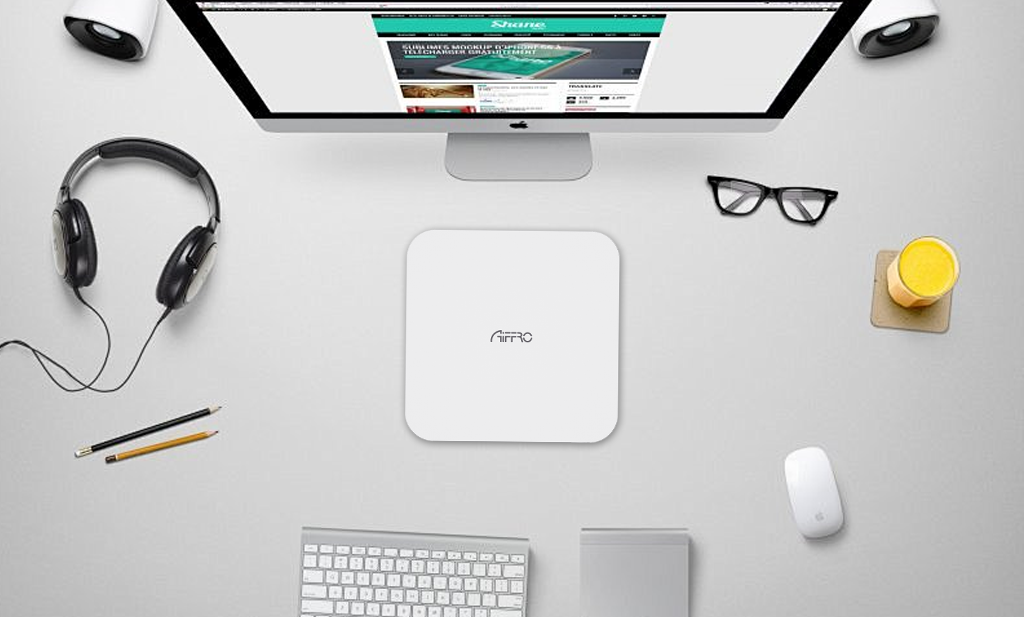
Commenta
Questo sito è protetto da hCaptcha e applica le Norme sulla privacy e i Termini di servizio di hCaptcha.