Con la creciente calidad de las cámaras de los teléfonos, nuestros dispositivos se llenan rápidamente de fotos y videos de alta resolución. Para liberar espacio y mantener sus archivos multimedia seguros, transferir estos archivos a una unidad de estado sólido portátil (PSSD) es una excelente solución. Este artículo lo guiará a través del proceso tanto para dispositivos Android como Apple, recomendando el mejor software y los mejores métodos para que la transferencia sea rápida y eficiente.
Para dispositivos Android:
Uso de USB OTG (On-The-Go)
Uno de los métodos más sencillos para transferir archivos desde un dispositivo Android a una PSSD es mediante un adaptador USB OTG. Esto permite que tu teléfono se conecte directamente a la PSSD, lo que permite transferir archivos como si estuvieras usando una computadora.
- Conecte su PSSD:
- Utilice un adaptador USB OTG para conectar el PSSD a su teléfono Android.
- Utilice aplicaciones de gestión de archivos:
- Archivos de Google: esta aplicación es un administrador de archivos potente y fácil de usar. Una vez que su PSSD esté conectado, podrá buscar y mover archivos fácilmente.
- ES File Explorer: Otro excelente administrador de archivos que admite conexiones OTG, lo que permite una transferencia perfecta de sus archivos multimedia.
Uso de aplicaciones de transferencia por Wi-Fi
Si prefieres un método inalámbrico, las aplicaciones de transferencia por Wi-Fi pueden ser muy eficaces. Estas aplicaciones utilizan tu red Wi-Fi local para transferir archivos entre dispositivos.
- AirDroid:
- Instala AirDroid tanto en tu teléfono como en tu PC. Esta aplicación permite la transferencia inalámbrica de archivos a través de Wi-Fi. Conecta tu PSSD a la PC y podrás transferir archivos fácilmente desde tu teléfono.
- CompartirMe (MiDrop):
- Desarrollado por Xiaomi, ShareMe permite transferir archivos a alta velocidad mediante Wi-Fi Direct. Este método no requiere conexión a Internet, lo que lo hace muy conveniente.

Para dispositivos Apple:
Uso del adaptador tipo C a USB
Los dispositivos Apple también pueden conectarse directamente a una PSSD mediante un adaptador de tipo C a USB. Este método te permite usar la aplicación Archivos integrada en iOS para administrar y transferir archivos.
- Conecte su PSSD:
- Utilice un adaptador tipo C a USB para conectar su PSSD a su iPhone o iPad.
- Abra la aplicación Archivos:
- Abra la aplicación Archivos en su dispositivo.
- Transferir archivos:
- Selecciona las fotos y vídeos que deseas transferir.
- Toque el ícono "Compartir" y luego elija "Guardar en archivos".
- Navegue hasta su PSSD conectado y selecciónelo.
- Pulse "Guardar" para copiar los archivos seleccionados a su PSSD.
Uso de aplicaciones de transferencia por Wi-Fi
Para aquellos que prefieren las transferencias inalámbricas, AirDrop y iMazing son excelentes opciones.
- Entrega por paracaídas:
- AirDrop es una función integrada para transferir archivos de forma inalámbrica entre dispositivos Apple. Transfiera archivos a una Mac conectada a su PSSD y luego muévalos a la PSSD.
- iMazing:
- iMazing permite gestionar y transferir archivos entre tu iPhone y un dispositivo de almacenamiento externo. Admite conexiones Wi-Fi y USB, lo que te permite transferir tus archivos multimedia con total flexibilidad.
Consejos adicionales
- Soluciones de almacenamiento en la nube: se pueden utilizar servicios como Google Drive, Dropbox o iCloud como almacenamiento temporal. Sube tus archivos a la nube y luego descárgalos a tu PSSD desde una computadora.
- Copias de seguridad periódicas: Realice copias de seguridad periódicas de sus archivos para evitar la pérdida de datos y asegurarse de que su teléfono siempre tenga suficiente espacio.
- Organizar archivos: antes de transferir, crea carpetas específicas en tu PSSD para mantener tus fotos y videos organizados.
Conclusión
Transferir fotos y videos desde su teléfono a una PSSD es una forma eficaz de liberar espacio y garantizar que sus archivos multimedia se almacenen de forma segura. Ya sea que esté usando un dispositivo Android o Apple, existen múltiples métodos y opciones de software disponibles para que el proceso sea sencillo y eficiente. Al usar adaptadores USB OTG, aplicaciones de administración de archivos y aplicaciones de transferencia Wi-Fi, puede transferir rápidamente sus archivos y mantener optimizado el almacenamiento de su teléfono. Las copias de seguridad y la organización periódicas pueden mejorar aún más la gestión de sus archivos multimedia, lo que le brinda tranquilidad y un fácil acceso a sus preciados recuerdos.
Para soluciones de almacenamiento de alta calidad, Unidad de estado sólido portátil MagSafe Aiffro P10 Es una excelente opción. Cuenta con tecnología patentada con un cable de datos USB-C a USB-C exclusivo, diseñado específicamente para el iPhone 15 y 15 Pro Max, lo que garantiza una compatibilidad perfecta y una transferencia de alta velocidad. Visita Aiffro para obtener más detalles sobre sus productos y cómo pueden ayudarle a gestionar sus archivos digitales de forma eficaz.


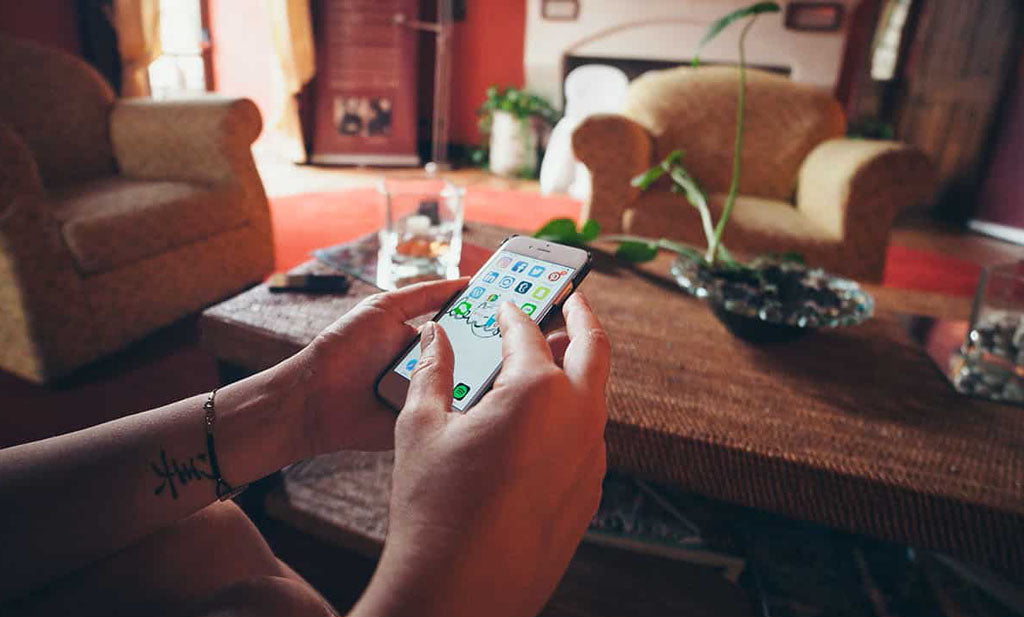


Deja un comentario
Este sitio está protegido por hCaptcha y se aplican la Política de privacidad de hCaptcha y los Términos del servicio.